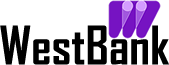Find answers to the most frequently asked questions about West Bank's online and mobile banking. If you don't find the answers you need, please contact us and we'll be happy to help!
How do I enroll in Bill Pay?
If you were already enrolled in Bill Pay in the old online/mobile banking, you do not need to re-enroll. For new users, follow these steps to enroll:
- Select Payments from the slideout menu
- Choose Enroll
- When you see Congratulations!, choose Continue
- Check the box to accept Terms & Conditions and choose Submit
- You may see a Browser Notice. Please read. You may choose to “Do not show me this again” and Submit.
How do I pay a bill in digital banking?
Once you are enrolled, you can use digital banking to pay a bill or pay a person.
- Select Payments or tap Pay under your account in mobile
- If it is your first time using Payments, it will ask you to enroll, click Enroll and follow the on screen prompts to enroll
- Click on Pay a Bill or Pay a Person (on the mobile app, select Make a Payment)
- Select the company or person you would like to pay
- Select an Account to take funds from, and then input the Amount
- If you would like to set the date for the payment or set up a recurring payment, select More Options
- Select Submit
How do I add a new payee in digital banking?
- Select Payments from the slideout menu
- Choose New Payee, or tap the + in in the mobile app
- You may be asked to verify your password
- Choose to Add a bill or Add a person, or tap Company or Person in the mobile app
- Fill in the essential information for your payee
- Click Continue
There may be times when the payee may not be available immediately after adding it. Please log out and back into digital banking to see your new payee.
How do I pay a person in digital banking?
You can use digital banking to pay a bill or make a person-to-person (P2P) payment.
- Select Payments
- Click on Pay a Person (on the mobile app, select Pay a Person from the dashboard)
- Select the Person you would like to pay
- Select an Account to take funds from, and then input the Amount
- If you would like to set the date for the payment or set up a recurring payment, select More Options
- Select Submit
Where can I find the Pay a Person option in the mobile app?
All Pay a Person payees will be listed along with your company payees in a single list when you attempt to make a payment. This can be found in the Payments section.
How do I lock my debit card in digital banking?
Locking your debit card is easy in digital banking. And it's just as easy to unlock it.
- Select a card from the Card Management tile
- Click the toggle slider to turn the desired card off
- If you wish to turn the card back on, simply click the toggle next to the locked card to turn it on
I have lost or misplaced my West Bank debit card, how can I reorder a new one?
From the Dashboard, find the Card Management tile, and click or touch directly on it. From within Card Management, choose Reorder Card.
My debit card was stolen, how do I report it?
If your debit card is stolen or lost, you should immediately report it to the Bank. You may contact your West Bank financial center, or you may simply login to digital banking, navigate to the Card Management tile, select the card that is missing, and tap on Report Lost/Stolen. This will automatically cancel the card and issue a new one. A replacement card will be automatically mailed to you within 5-7 days to your address on record.
How do I turn on alert notifications on my debit or ATM card?
Navigate to the Card Management tile, select the appropriate card, then select Alerts and protection. You can select to be notified for all transactions, or by specific merchant types, transactions types and transaction and monthly spending limits. You may then choose where you want to receive notifications, by email, text message or an in-app message.
How do I set up spending limits?
Navigate to the Card Management tile and select the card you want to set spending limits for. Tap on Alerts and protections, then Spending Limits and chose the type of limits you want and enter a dollar amount.
How do I notify the Bank when I am traveling?
If you are planning to travel, you should notify the Bank so that our system knows to expect transactions in the areas where you are traveling. Otherwise, we may flag transactions as being potential fraud. To notify the bank in digital banking:
- Click/Tap on your username icon in the menu
- Select Settings
- Select Travel Notices
- Click/Tap Add Travel Notice
- Then you will list your destinations and the dates of your travel. You will also check the Cards that you’ll want to use while traveling.
- Click/Tap Save
Note: If you do not see the Card Management tile, you may have to select Organize Dashboard and add the Card Management tile to your dashboard.
How do I sign up for e-statements?
You can sign up for e-statements at any time within digital banking.
- Select an Account
- Select Documents
- Choose Sign Up/Changes from the top menu
- Click the checkbox next to the accounts you want as e-statements, or the Enroll all accounts box
- Click the Save button
How do I view my account e-statements in digital banking?
If you are enrolled in e-Statements, you can view and download your account statements in digital banking. Once you are logged in, follow these steps…
- Select an Account
- Select Documents
- Statements will be listed for each year available
- You may choose a different account from the dropdown menu if you have other accounts enrolled in e-statements
Where can I find my account number and West Bank’s routing number?
Once you’ve logged in to Digital Banking, tap any one of your Accounts to see the account details, including the full account number and the Bank’s routing number.
I have a question about something I see on my statement. How can I get help?
On any device, you can Message a West Bank representative and we’ll reply in 2-4 hours during regular bank business hours.
- Select Messages from the menu or go to the Messages tile
- Click on the Conversations icon or click on Start a Conversation
- Type your message and tap Send
- A West Bank representative will reply within 2-4 hours
If you see a transaction you have a question about, click on the Ask Us About This Transaction button. Type in your question and tap Send. Our team will be able to see exactly which transaction you’re asking about, which helps speed up the response time.
How do I set up alerts in digital banking?
You can add balance, transaction and card alerts in digital banking. After login, select the account you’d like to set up an alert for. Click Alert Preferences, then follow these steps:
- In the Balance alerts section, select Add alert.
- Select Above or Below, and then input a dollar amount.
- In the Notify By field, select Email, Text message, or In-app message.
- Select Add Alert to save the alert
The same steps can be repeated for Transaction alerts. You can also set up your Card Alerts and Protections here.
How do I turn on alert notifications on my debit or ATM card?
Navigate to the Card Management tile, select the appropriate card, then select Alerts and protection. You can select to be notified for all transactions, or by specific merchant types, transactions types and transaction and monthly spending limits. You may then choose where you want to receive notifications, by email, text message or an in-app message.
My digital banking account is locked. How do I reset it?
If you are locked out, use the Forgot? link to reset your password. You will be asked to enter your social security number and account number and then you will receive a verification code by email or text. Enter the code and click Verify. You may also contact us to unlock your account.
I have never used mobile deposit with West Bank. How do I enroll?
Please follow the steps below to enroll in mobile banking.
- From the slide out menu, choose Remote Deposits
- Select the accounts you’d like to enroll in Remote Deposit, then tap Enroll
- Once your request has been processed and approved, typically in 1-2 business days, you may make a deposit.
- You will receive notification, usually via email, when enrollment has been approved.